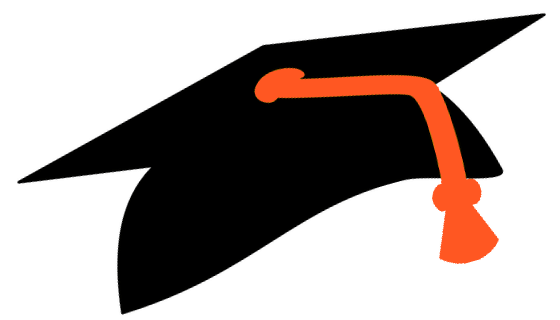Microinteractions are the subtle yet powerful moments that shape user perception, influence behavior, and foster engagement within digital products. While the foundational principles are well-understood, crafting microinteractions that are truly user-centric requires an expert-level understanding of their core components, nuanced design techniques, and practical implementation strategies. This article provides an in-depth exploration of the how and why behind designing microinteractions that resonate deeply with users, moving beyond surface-level advice to actionable, detailed methodologies.
- Understanding the Core Components of Microinteractions in User-Centric Design
- Designing Effective Triggers for User Engagement
- Crafting Feedback That Reinforces User Actions
- Defining Rules and State Transitions for Seamless Microinteractions
- Incorporating Delight and Personalization Into Microinteractions
- Common Pitfalls and How to Avoid Them in Microinteraction Design
- Implementation Strategies and Technical Best Practices
- Reinforcing the Broader Context of User-Centric Microinteractions
1. Understanding the Core Components of Microinteractions in User-Centric Design
a) Defining Critical Microinteraction Elements: Triggers, Rules, Feedback, and Loops
At the heart of every microinteraction lie four essential elements: triggers, rules, feedback, and loops. A trigger initiates the microinteraction—either explicitly (user-initiated) or implicitly (system-initiated). Rules define the logic and conditions that govern the microinteraction, dictating how it responds to user inputs or system states. Feedback provides users with immediate visual, auditory, or haptic cues, confirming actions or alerting to errors. Lastly, loops determine the ongoing or repetitive nature of interactions, such as animations or sound cycles that reinforce engagement.
A thorough understanding of these components allows designers to create microinteractions that are not only functional but also emotionally resonant. For example, a successful "like" button must have a clear trigger, logical rules handling multiple clicks, immediate feedback (like a microanimation), and optional loops (such as ripple effects) to enhance perceived responsiveness.
b) How Microinteractions Influence User Perception and Behavior
Microinteractions subtly shape user perception by setting expectations and delivering contextually appropriate responses. When well-designed, they foster trust, reduce cognitive load, and encourage continued engagement. For instance, a microanimation that smoothly confirms a message sent reassures users that their action succeeded, increasing the likelihood of future interactions. Conversely, poorly timed or confusing microinteractions can lead to frustration or abandonment.
Research indicates that microinteractions account for up to 70% of user interface touchpoints influencing overall satisfaction. They operate at a subconscious level, guiding users through complex tasks with minimal effort and creating a seamless experience.
c) Mapping User Journeys to Identify Microinteraction Opportunities
A detailed user journey map serves as the foundation for identifying microinteraction opportunities. Break down each user task into discrete steps and pinpoint moments where feedback, confirmation, or subtle guidance can improve clarity and engagement. For example, during checkout, microinteractions can be added to validate form inputs, animate progress indicators, or provide personalized tips based on user behavior.
Use tools like customer journey mapping software or flowcharts to visualize these touchpoints. Incorporate data analytics to identify high-friction moments, then craft microinteractions tailored to streamline those specific interactions, reducing drop-offs and increasing satisfaction.
2. Designing Effective Triggers for User Engagement
a) Differentiating Between Explicit and Implicit Triggers
Explicit triggers are user-initiated actions, such as clicking a button or swiping a slider. They offer clear control, making the microinteraction predictable. Implicit triggers, however, are system-driven, activated by user context or behaviors—like scrolling to a certain point or lingering over an element. Both types require tailored design considerations to maximize engagement.
For example, an explicit trigger for submitting a form might be a "Send" button, while an implicit trigger could be the display of a tooltip when a user hovers over an unfamiliar icon. Recognizing when to leverage each ensures microinteractions feel natural and intuitive.
b) Best Practices for Timing and Context of Triggers
Timing is critical. Triggers should activate at moments that align with user expectations and cognitive readiness. Use data-driven insights to determine optimal timing—such as delaying a tooltip until the user pauses for more than a second or showing confirmation feedback only after a user’s action stabilizes.
Context-awareness enhances trigger relevance. For example, adapt microinteractions based on device type, screen size, or user familiarity. A mobile app might use tap-and-hold gestures for secondary actions, while desktop interfaces rely on hover states.
c) Step-by-Step Guide to Creating Context-Aware Trigger Conditions
- Identify user states and behaviors: Use analytics to understand common paths and pain points.
- Define trigger conditions: For example, trigger a tooltip only if the user hovers over a feature for more than 1.5 seconds and hasn't seen it before.
- Leverage environmental data: Incorporate device orientation, connectivity status, or time of day to tailor triggers.
- Implement conditional logic: Use if-else statements or state machines in your code to activate triggers only under specific circumstances.
- Test across scenarios: Use automated testing tools to simulate diverse user contexts and refine trigger conditions accordingly.
d) Case Study: Implementing Adaptive Triggers in a Mobile App
A fitness tracking app aimed to increase user engagement by adapting microinteractions based on user activity levels. Developers integrated sensors and usage analytics to trigger motivational messages and microanimations only when users paused activity or lingered on certain stats. They employed a layered conditional logic system, ensuring triggers activated only during relevant contexts—like low activity periods—thus avoiding user fatigue and maintaining a sense of personalization.
This approach increased overall engagement by 25%, demonstrating the power of thoughtfully designed, context-aware triggers that respond to nuanced user states.
3. Crafting Feedback That Reinforces User Actions
a) Types of Feedback: Visual, Auditory, and Haptic
Effective microfeedback involves multiple sensory channels. Visual feedback includes microanimations, color changes, or progress indicators. Auditory feedback provides sound cues, like a click or chime, to confirm actions. Haptic feedback employs vibrations or tactile sensations, especially on mobile devices, to reinforce interactions without visual load.
Integrating these types in a balanced manner ensures users receive immediate, intuitive cues, reducing uncertainty and enhancing satisfaction. For example, a successful form submission might trigger a green checkmark (visual), a soft ding (auditory), and a gentle vibration (haptic) in unison.
b) How to Design Feedback that Is Immediate and Intuitive
Timing is everything. Feedback should occur within 50-150 milliseconds post-action to feel instantaneous. Use CSS transitions or JavaScript animations for visual cues, and preloaded sound assets for auditory signals to avoid delays. Haptic feedback can be triggered via API calls immediately after user input, ensuring alignment across sensory channels.
Design feedback to be proportional to the action's significance. A minor toggle switch might have a subtle microanimation, whereas a critical form submission could trigger a more prominent cue, such as a brief overlay or animation.
c) Practical Techniques for Balancing Feedback Detail and Clarity
Avoid overloading users with excessive cues. Use a layered approach: primary feedback (immediate visual change), secondary cues (microanimations or sounds), and tertiary signals (status messages). Employ minimalistic designs that highlight the immediate response, avoiding clutter. Use contrast, motion, and timing to differentiate between different feedback types.
Expert Tip: Test feedback across devices and lighting conditions. What reads clearly on a high-resolution screen may be lost in low-light situations or on small screens. Use accessibility tools to verify color contrast and sound levels.
d) Example: Using Microanimations to Confirm User Actions
Microanimations serve as visual confirmations—think of a button that briefly depresses and then springs back after clicking, or a checkmark that smoothly draws itself. Implement these with CSS transitions or JavaScript libraries like GSAP for precise control. For instance, a "like" icon that fills and pulses subtly reinforces the action, increasing user satisfaction and reinforcing the behavior.
4. Defining Rules and State Transitions for Seamless Microinteractions
a) Creating Clear Rules for User Inputs and System Responses
Rules serve as the logic backbone for microinteractions. Define explicit conditions—for example, a "submit" button becomes active only when all required fields are valid. Use validation scripts that provide real-time feedback, such as highlighting errors or enabling/disabling controls dynamically. Establish thresholds to prevent premature feedback—e.g., only show error messages after the user has attempted to submit twice.
b) Managing State Changes and Transitions with Technical Precision
Use finite state machines (FSMs) to model microinteraction states—initial, loading, success, error, etc. Implement these with clear state variables in your code, ensuring transitions occur only under predefined conditions. For example, a "like" button transitions from "unliked" to "liked" only after a successful server response, with an intermediate "loading" state that disables further clicks until resolved.
| State | Trigger | Transition |
|---|---|---|
| Idle | User clicks "Like" | Loading |
| Loading | Server confirms like | Liked |
| Liked |